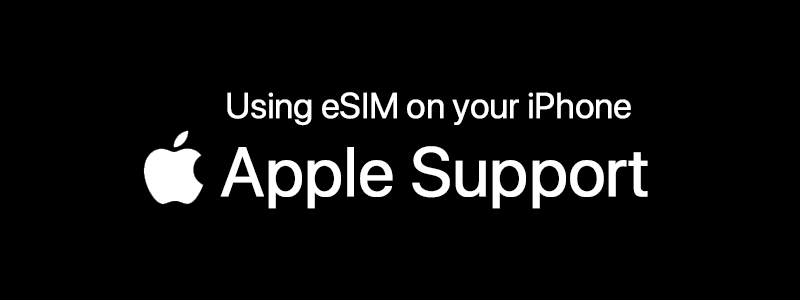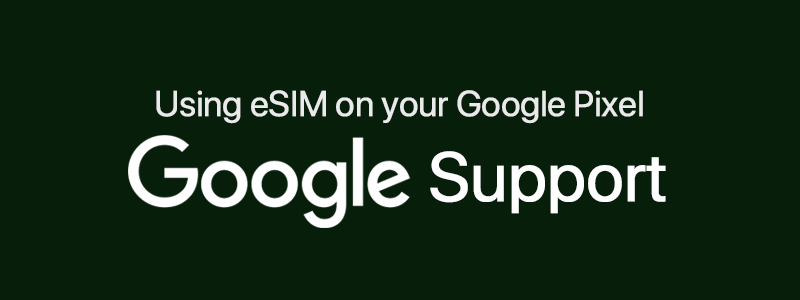Get Started
ESIMKOREA USERGUIDE
Check Compatibility
To activate an eSIM, your device must be both carrier-unlocked and eSIM-compatible. If your device is not listed below, please contact us.
Apple iPhone
Compatible Device
iPhone 15, 15 Plus, 15 Pro, 15 Pro Max,
iPhone 14, 14 Plus, 14 Pro, 14 Pro Max,
iPhone SE3 (2022),
iPhone 13, 13 Pro, 13 Pro Max, 13 Mini,
iPhone 12, 12 Pro, 12 Pro Max, 12 Mini,
iPhone 11, 11 Pro, 11 Pro Max,
iPhone SE2 (2020),
iPhone XR, iPhone XS, XS Max
(Recommended iOS version: iOS 13.3 or later)
Incompatible Device
iPhone purchased from mainland China
iPhone purchased from Hong Kong and Macao (except for iPhone 13 mini, iPhone 12 mini, iPhone SE 2020, and iPhone XS)
Samsung Galaxy
Compatible Device
Galaxy S24 5G, S24 Ultra 5G, S24+ 5G
Galaxy S23 5G, S23 Ultra 5G, S23+ 5G,
Galaxy S22 5G, S22 Ultra 5G, S22+ 5G,
Galaxy S21 5G, S21 Ultra 5G, S21+ 5G,
Galaxy S20, S20+, S20 Ultra 5G,
Galaxy Note 20, Note 20 Ultra, Note 20 Ultra 5G
Galaxy Note 20+, Note 20 FE, Note 20 FE 5G,
Galaxy Fold, Z Fold 2, Z Fold 3, Z Fold 4, Z Fold 5
Galaxy Z Flip, Z Flip 3 5G, Z Flip 4, Z Flip 5
Incompatible Device
All Samsung S20 FE/S21 FE models
S20/S21 and Galaxy Z Flip 5G from USA
Note 20 Ultra and Galaxy Z Fold 2 from USA and Hong Kong
Google Pixel
Compatible Device
Pixel 8, 8Pro,
Pixel 7, 7Pro,
Pixel 6, 6a, 6Pro,
Pixel 5, 5a,
Pixel 4, 4a, 4XL,
Pixel 3, 3XL,
Pixel 3a, 3aXL
Incompatible Device
Pixel 3 models manufactured from Australia, Taiwan, and Japan
Pixel 3 models bought from US or Canadian carriers other than Sprint and Google Fi
Pixel 3a models bought in South East Asia and with Verizon service
How to set up
Apple iPhone
| 01 | Open [Settings] and tap [Mobile Data] |
| 02 | Tap [Add Data Plan] |
| 03 | Scan the QR code |
| 04 | Tap [Add Data Plan] – [Data Plan Labels] |
| 05 | Tap [Continue] and your eSIM is activated |
Samsung Galaxy
| 01 | Open [Settings] and tap on [Connections] |
| 02 | Tap [SIM Card Manager] – [Add Mobile Plan] |
| 03 | Tap [Add Using QR Code] |
| 04 | Scan the QR code |
| 05 | Tap [Add] and your eSIM is activated |
Google Pixel
| 01 | Open [Settings] – [Networking & Internet] – [Advanced Mobile Operators] |
| 02 | Tap [More] and [Add operator] |
| 03 | In some models, you must select [Don’t have a SIM card] |
| 04 | Scan the QR code and your eSIM is activated |