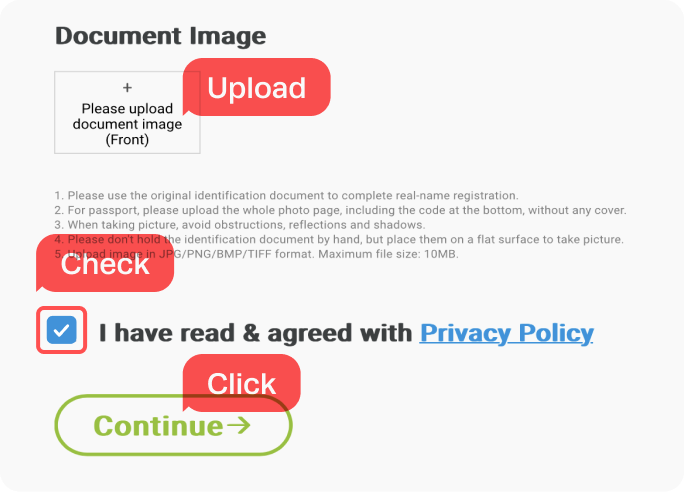Set Up Guide For iOS
Last updated on December, 8, 2024
| Customers who are planning to visit Hong Kong and Taiwan, please click here to complete real-name registration. |
How to install eSIM
These steps may differ depending on your device and language.
Important Notice
Make sure you have an eSIM compatible and network-unlocked device. | |
Be connected to a strong WiFi to activate an eSIM successfully. | |
Be noted that the validity begins once you install the eSIM. | |
Please do not remove the eSIM without consulting CS Team. |
01
Add eSIM from the device’s Settings.
For iOS, 17.4 or newer, try the QUICK INSTALLATION link in your QR voucher email.
Go to Settings
| ▸ | Select [Cellular/Mobile Service] |
| ▸ | Tap [Add eSIM/Data Plan] |
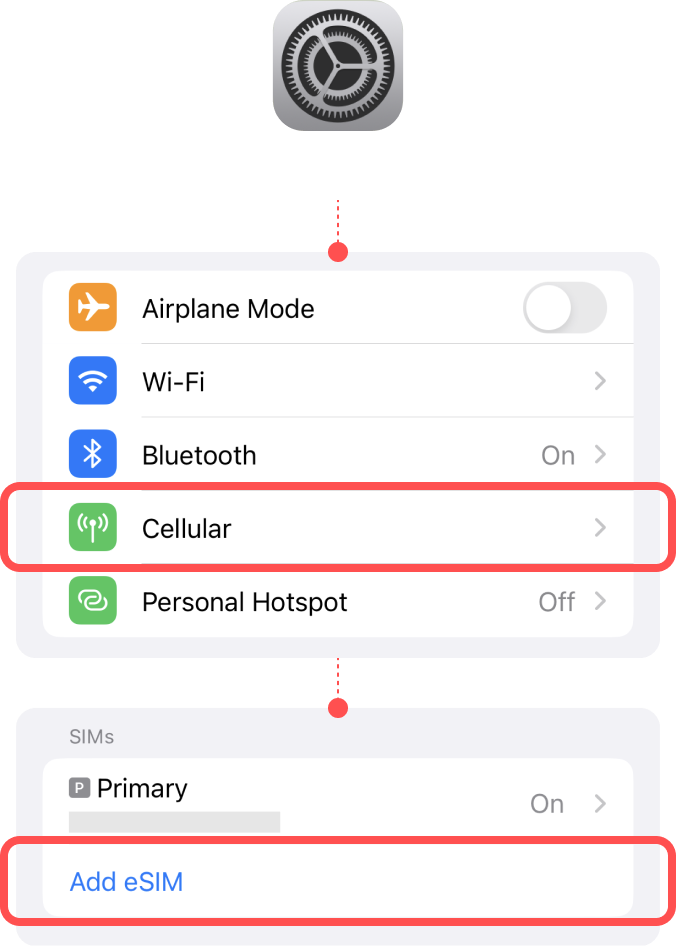
02
Select [Use QR Code] to install the eSIM.
For versions before iOS 16, this step will be skipped. Please move to the next step.
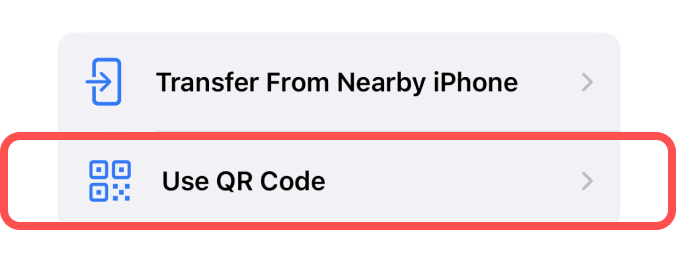
03
Install eSIM via QR code or manual installation.
Either scan the QR code or manually put your eSIM details. You can find your eSIM details in the email.
! Be connected to a strong WiFi to activate an eSIM successfully.
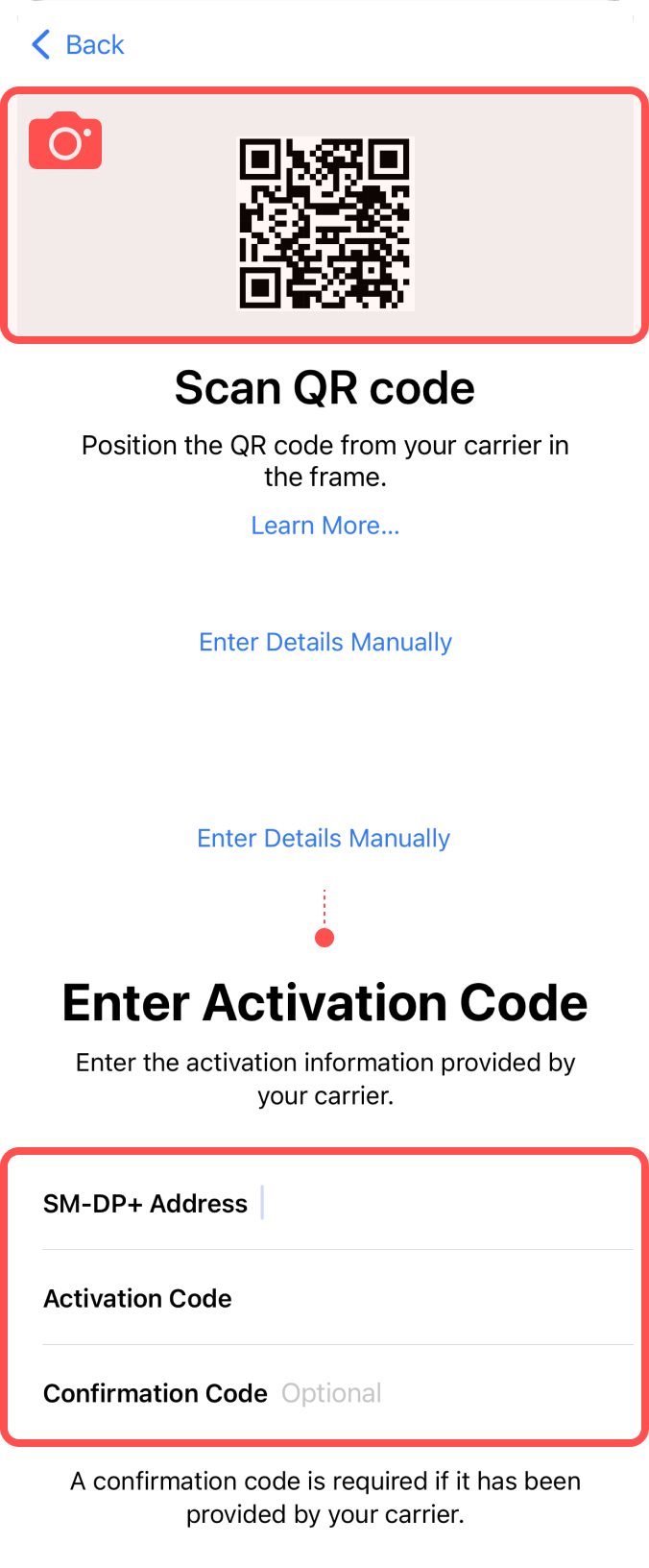
04
Wait for eSIM to activate successfully.
Your eSIM will be connected to the network, which may take a few minutes. Once completed, tap “Done”.
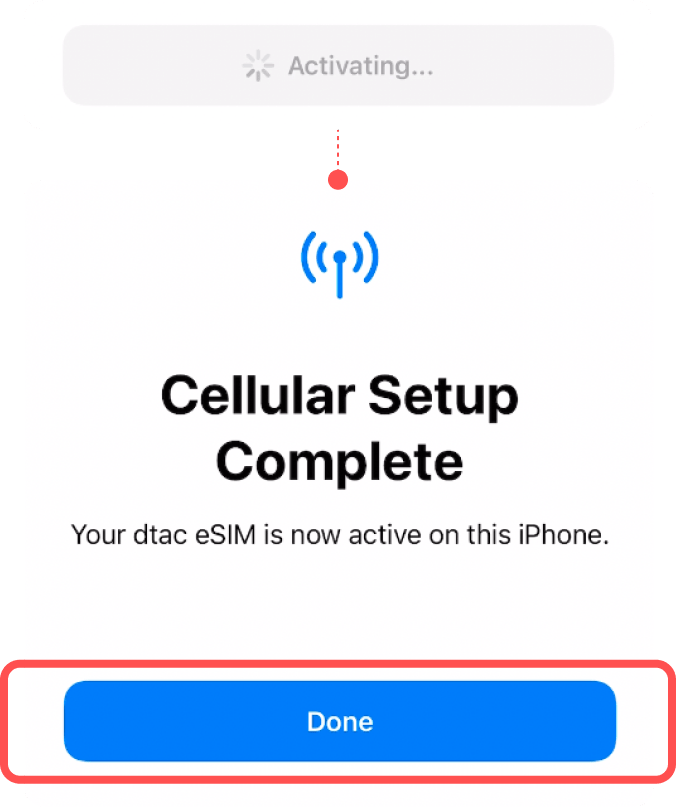
05
Label your eSIM.
After the successful installation, you can label it for more convenient management.
Go to Settings
| ▸ | Select [Cellular/Mobile Service] Select our eSIM under the SIMs section. |
| ▸ | Tap [Cellular Plan Label] Type in the ‘Custom Label’, e.g. {Destination} – eSIM World. |
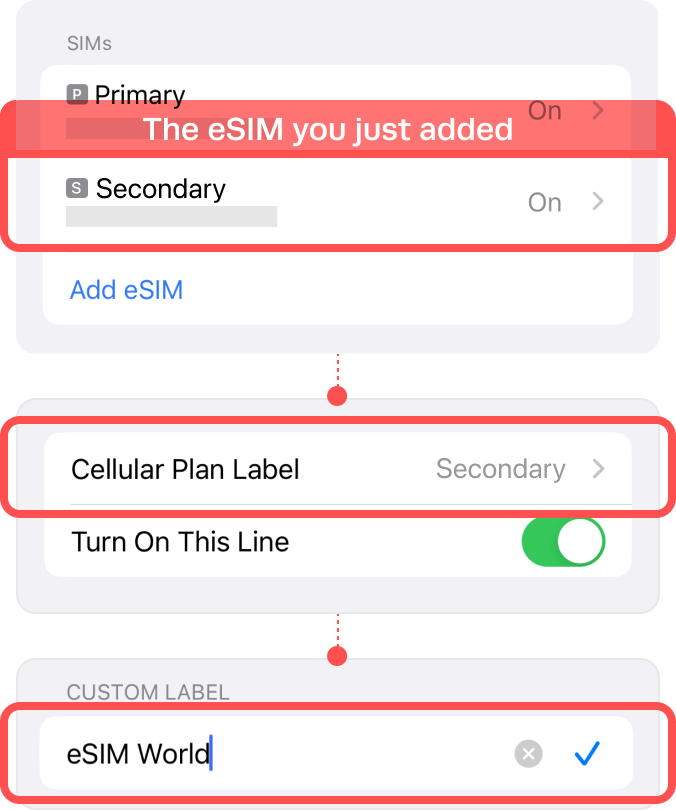
![]()
Installation Completed
The installation steps are done!
You are almost ready to use the data.
How to Access Data
These steps may differ depending on your device and language.
01
Turn on the eSIM.
Go to Settings
| ▸ | Select [Cellular/Mobile Service] Select our eSIM under the SIMs section. |
| ▸ | Toggle on ‘Turn on this Line’ |
| ▸ | Toggle on ‘Data Roaming’ For your domestic SIM, please toggle off ‘Data Roaming’. |
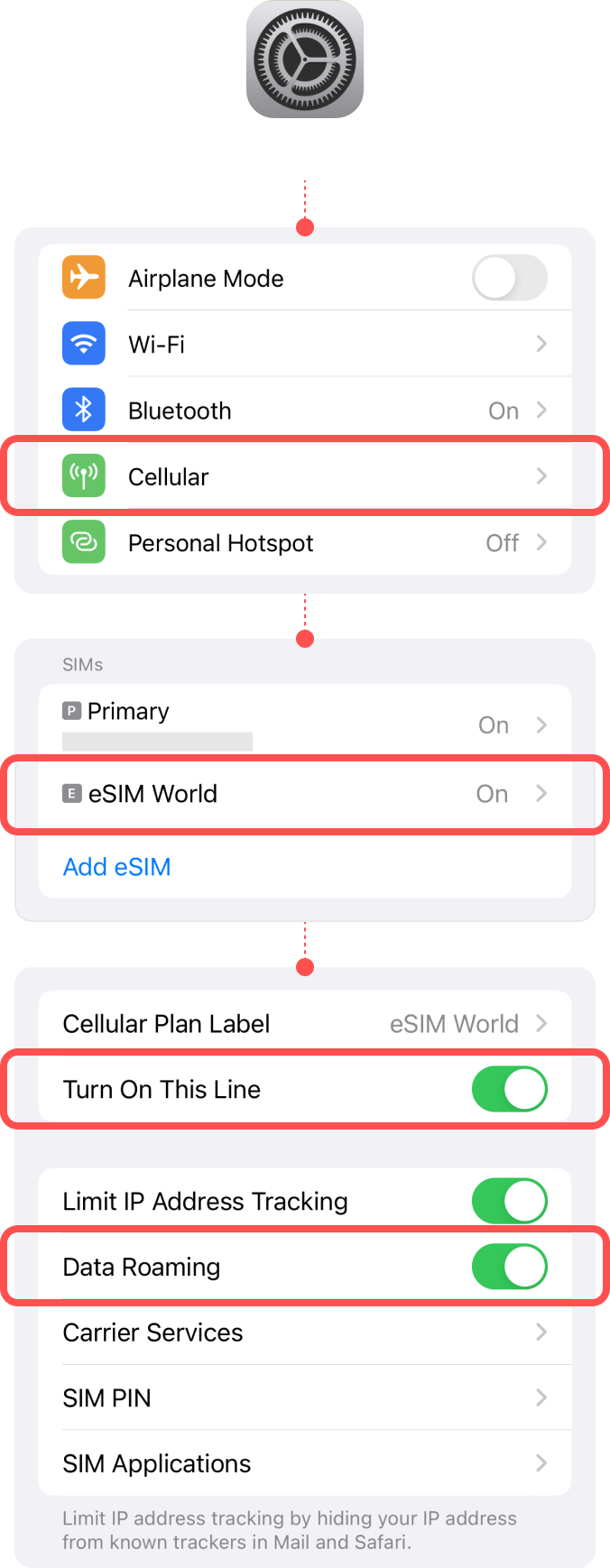
02
Select your eSIM on [Cellular Data].
Go to Settings
| ▸ | Select [Cellular/Mobile Service] |
| ▸ | Tap [Cellular Data] Select your eSIM. |
Please toggle off ‘Allow Cellular Data Switching’ to prevent unnecessary roaming charges from your domestic carrier.
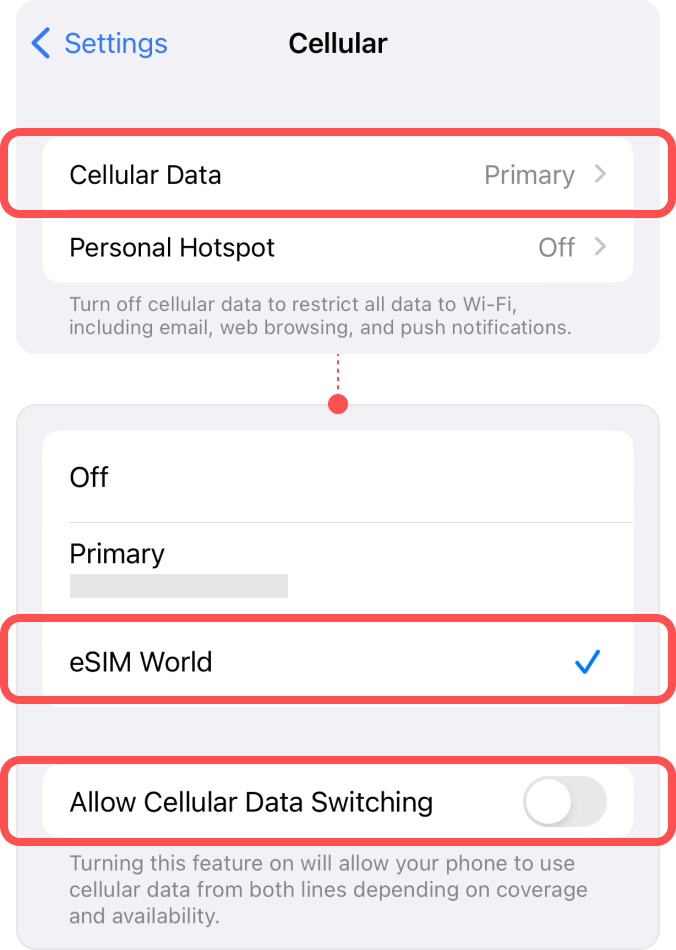
Troubleshooting
Still can’t access internet
If you installed the eSIM well, but cannot access the internet, please try the troubleshooting below. Also, please DO NOT remove the eSIM, since in most cases, our eSIM cannot be reinstalled or regenerated.
01
Manually perform Network Selection.
| Plans | Network |
| Fixed Plans Unlimited Plans City Plans | KT / SKT |
| Global Unlimited Plans | More > |
Go to Settings
| ▸ | Select [Cellular/Mobile Service] Under ‘SIMs’, choose your eSIM. |
| ▸ | Choose [Network selection] To perform a manual search. |
| ▸ | Toggle off ‘Automatic’ |
When the list of networks is displayed,
Select the name of the telecom in the country in which you are located.
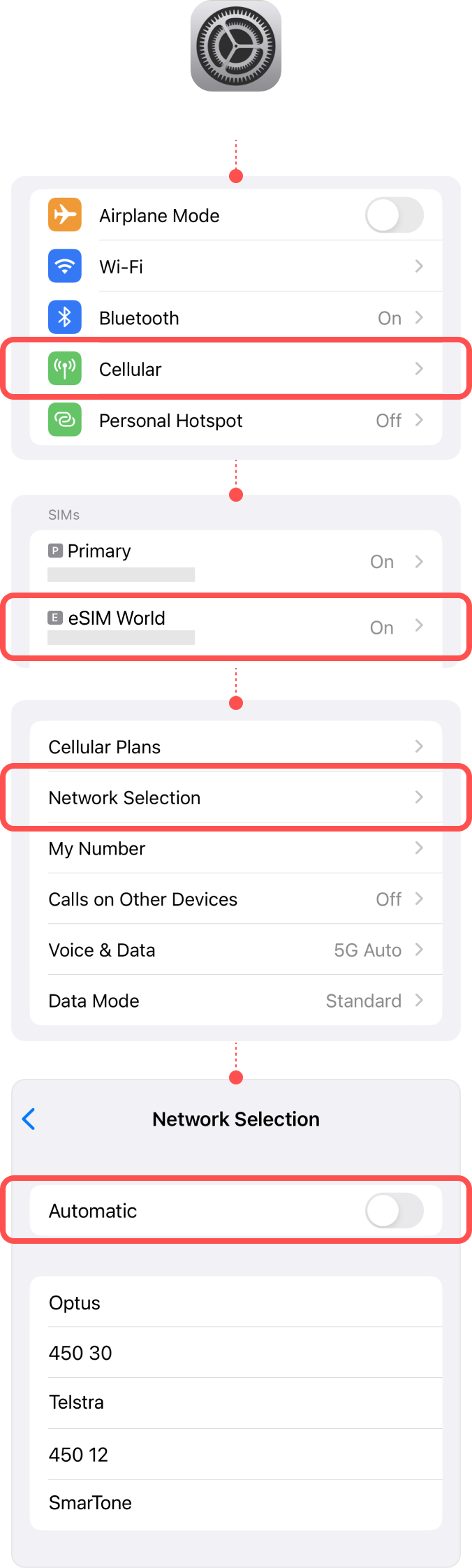
02
Set up APN manually if you have access.
| Plans | Network |
| Fixed Plans Unlimited Plans City Plans |
cmhk |
| Global Unlimited Plans | More > |
Go to Settings
| ▸ | Select [Cellular/Mobile Service] Under ‘SIMs’, choose your eSIM. |
| ▸ | Go to [Cellular Data Network] Type the APN information. |
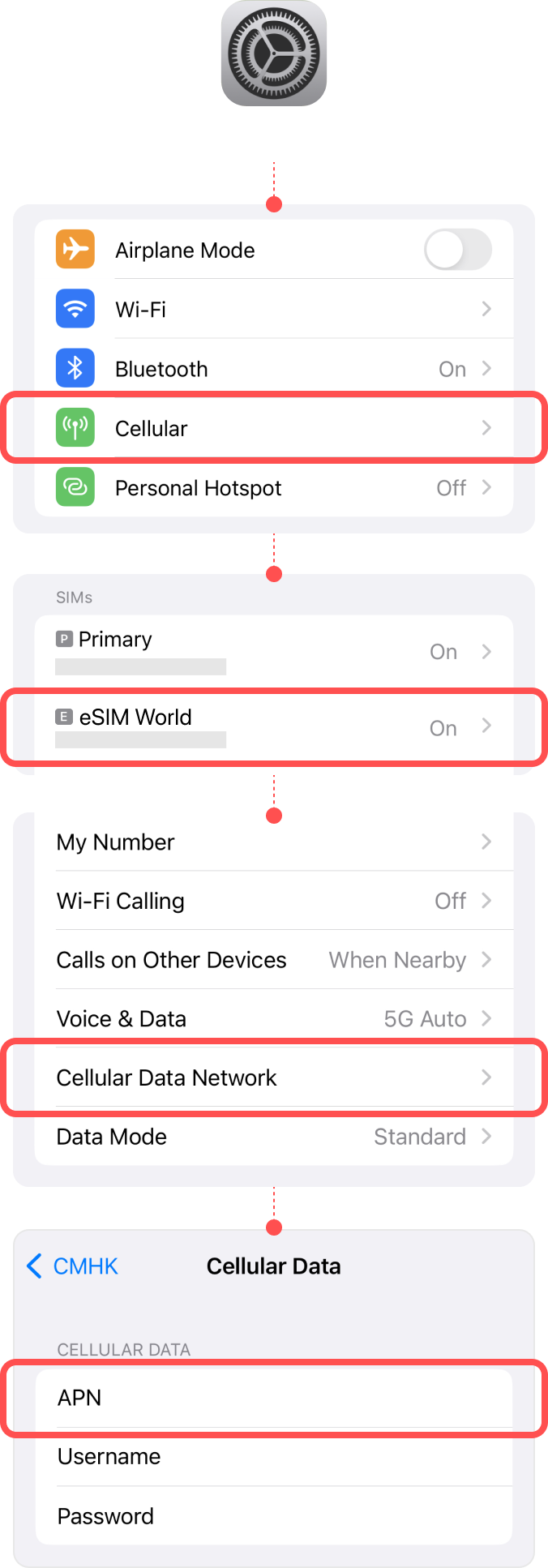
How to select local phone number
If you have trouble using the local phone number, and cannot make a call or send an SMS, please follow the steps below.
Important! This instruction is only applicable to the eSIM plans which include local phone number and Calls feature.
01
Select your eSIM on [Default Voice Line].
Go to Settings
| ▸ | Select [Cellular/Mobile Service] |
| ▸ | Tap [Default Voice Line] Select your eSIM. |
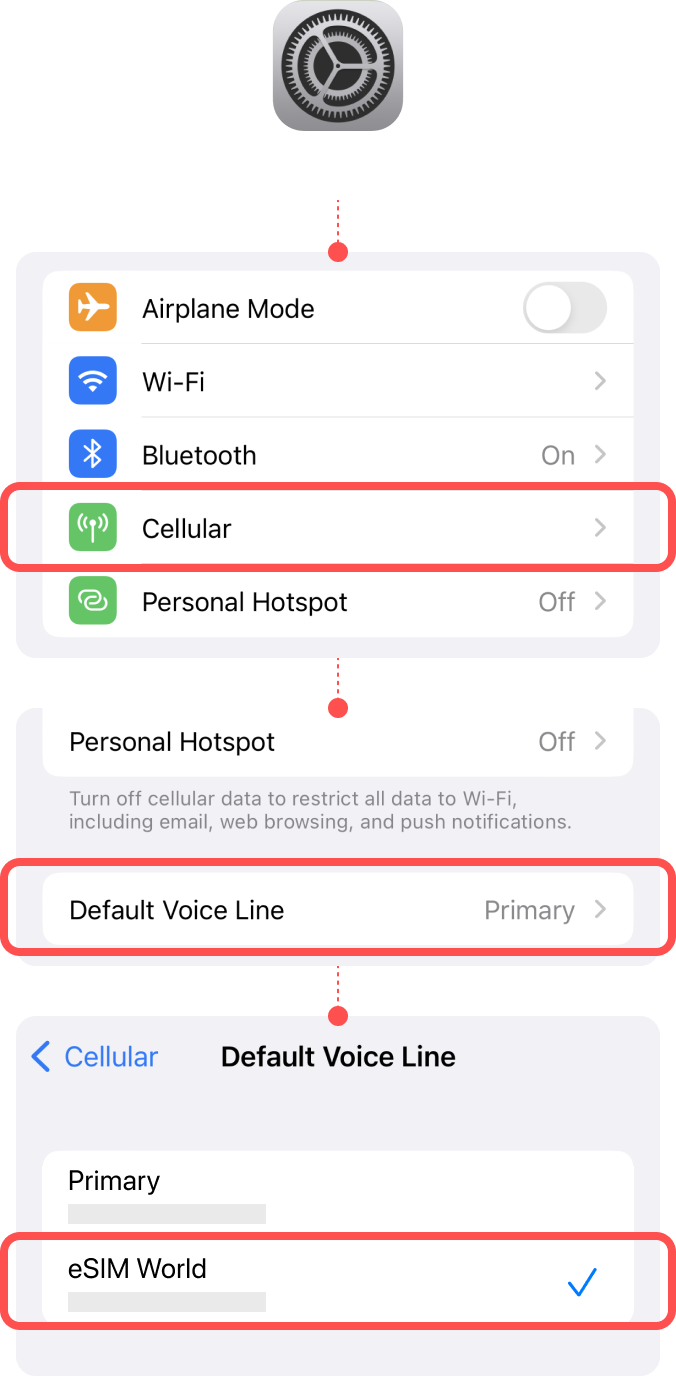
02
If you want to switch line while using eSIM, follow the steps by the cases.
i) Sending SMS
Go to Messages
Select any converation.
| ▸ | Tap ‘Contact info’ |
| ▸ | Tap ‘Conversation line’ Select your Primary Line or eSIM. |
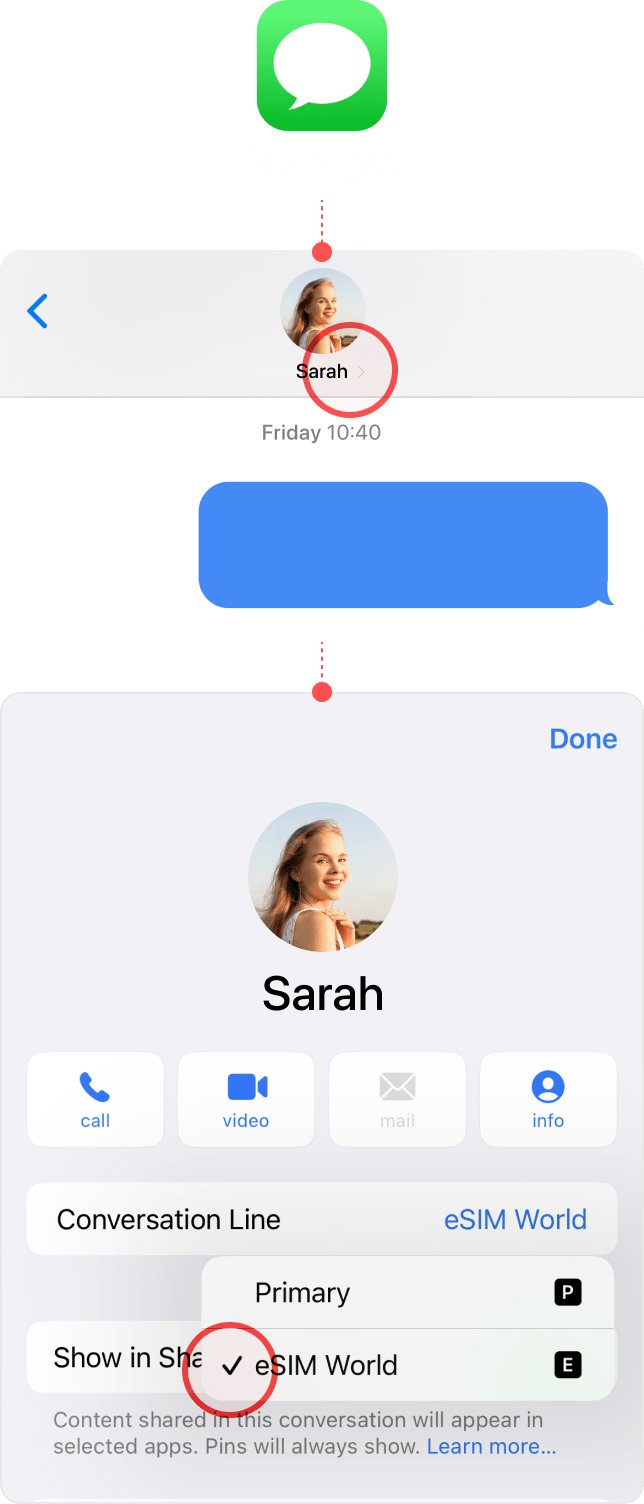
ii) Making a call
Go to Phone
| ▸ | Tap ‘Keypad’ at the bottom Switch the line by tapping the grey box at the top. |
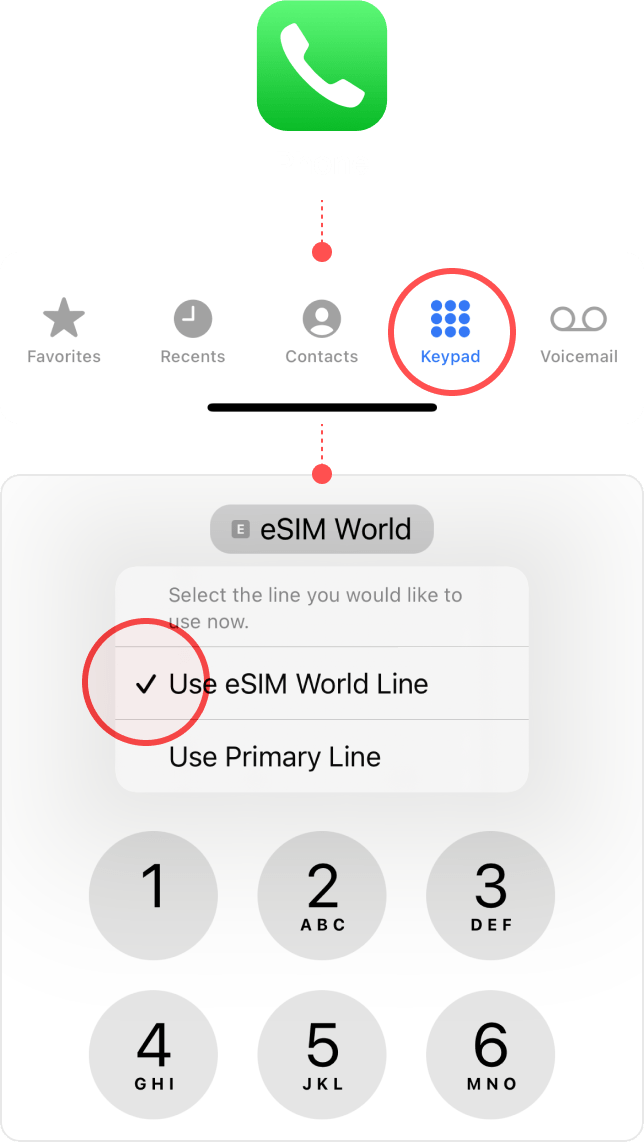
Before using eSIM
* The following steps only apply to visitors to Hong Kong and Taiwan.
To successfully use eSIM in Hong Kong & Taiwan, a real-name registration is mandatory. Make sure that you complete the registration before arriving in Hong Kong & Taiwan.
Review the directions,
then click the button to start registration.
![]() Contact information
Contact information
Enter your personal email address
& phone number.
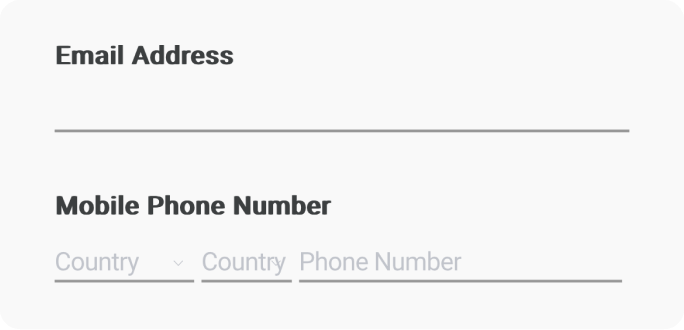
![]() ICCID
ICCID
Put ICCID of the eSIM for your destination, Taiwan or Hong Kong.
Find ICCID in the email with the QR code.
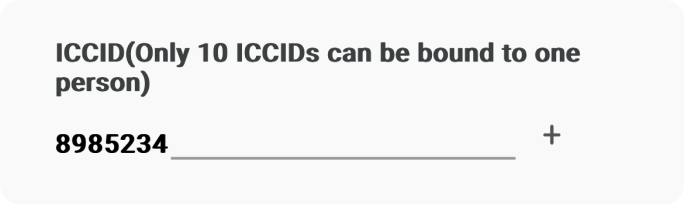
![]() Document Type
Document Type
Select “Passport”
and check the 2 boxes below.
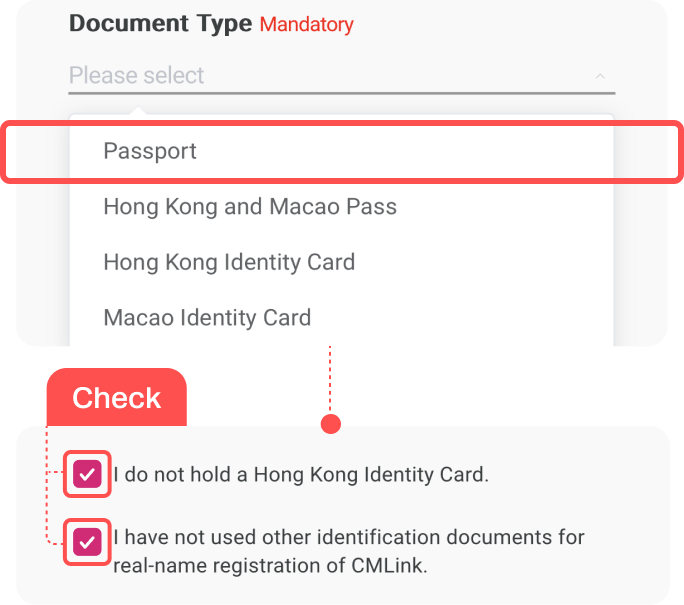
![]() Document Image
Document Image
Upload picture of your passport.
Check the box and click continue.